اصطلاحات سخت افزاری درس زبان فنی رشته سخت افزار کامپیوتر
1. Chipset: controls the flow of information between system components connected to the board.
2. Bus: enables data flow between the various system components.
3. Motherboard: a single circuit board provides the path through which the processor communicates with memory components and peripheral devices.
4. Chip: refers to any self-contained integrated circuit.
5. CPU: central processing unit, it has only two sections: the control unit and the arithmetic and logic unit.
6. The control unit: Just as the processor, or CPU, is the nucleus of a computer system, and it is the nucleus of the processor.
7. Registers: The processor contains high-speed working storage areas called registers that can store no more than a few bytes. Because registers reside on the processor chip, they handle instructions and data at very high speeds and are used for variety of processing functions.
8. RAM: a read- and- write memory enables data to be both read and written to memory. It is electronic circuitry with no moving parts. It is attached to the motherboard, like the processor, and therefore to electronic bus. It is volatile memory, that is, when the electrical current is turned off or interrupted, the data are lost. RAM provides the processor only with temporary storage for programs and data.
9. Address: A program instruction or a piece of datum is stored in a specific RAM location called an address. Addresses permit program instructions and data to be located, accessed, and processed.
10. Cache memory: To achieve even faster transfer of instructions and data to the processor, computers are designed with cache memory. Cache memory is used by computer designers to increase computer system throughput. Throughput refers to the rate at which work can be performed by a computer system.
11. ROM: A read-only memory cannot be altered by the user.
12. PROM: a variation of ROM is programmable read-only memory. PROM is ROM into which you, the user, can load read-only programs and data.
13. Flash memory: is a type of PROM that can be altered easily by the user. It is a feature of new processor, I/O devices, and storage devices, is nonvolatile memory that retains its contents after an electrical interruption.
14. Expansion slots: The motherboard includes several empty expansion slots that provide direct connections to the common electrical bus. These slots let you expand the capabilities of a basic PC by plugging in a wide variety of special-function expansion boards, also called expansion cards. These add-on circuit boards contain the electronic circuitry for many supplemental capabilities, such as extra ports, a modem, or video capture capability.
CISC (complex instruction set computing) A computer with many different machine-language instructions.
Reduced Instruction Set Computing (RISC)
RISC is a type of microprocessor design that focuses on rapid and efficient processing of a relatively small set of instructions. RISC architecture limits the number of instructions that are built into the microprocessor, but optimizes each so it can be carried out very rapidly, usually within a single clock cycle.
Parallel processing: The concept of using multiple processors in the same computer system is known as parallel processing. In it, one main processor examines the programming problem and determines what portions, if any, of the problem can be solved in pieces. In parallel processing, auxiliary processors solve pieces of a problem to enhance system throughput.
1. A file is simply a recording of information.
2. ASCII File is a text-only file that can be read or created by any word processing program or text editor.
3.A data file contains data organized into records.
4. Document files contain text and, often, images.
5. A spreadsheet file contains rows and columns of data.
6. A web page file is compatible with World Wide Web and Internet browsers.
7. A source program file contains user-written instructions to the computer. These instructions must be translated to machine language prior to program execution.
8. An executable program file contains executable machine language code.
9. A graphics file contains digitized images.
10. An audio file contains digitized sounds.
11. A video file contains digitized video frames that when played rapidly ( 30 frames per seconds) produce motion video.
12. Interchangeable magnetic disks can be stored offline and loaded to the magnetic disk drives as they are needed.
13. Fixed magnetic disks, also called hard disks, are permanently installed, or fixed. All hard disks are rigid.
14. Diskette or floppy disk is a thin, Mylar (polyester) disk that is permanently enclosed in a rigid plastic jacket. They are of 1.44 MB of storage.
15. Super Disk is a state-of-the-art version that can store 120 MB of information. It can store about 83 floppy diskettes.
16. Disk density refers to the number of bits that can be stored per unit of area on the disk-face surface.
17. The Zip drive reads and writes to 100 MB Zip Disks. The Zip disks can store about 70 floppy diskettes.
18. There are two types of hard disk, those that are permanently installed hard disk (the storage capacity is from 4 GB to over 30 GB about the same as 20,000 floppies), and those that are interchangeable hard disk such as Iomega's Jaz drive. The Jaz drive's performance is almost as good as that of a permanently installed hard disk.
19. Jaz cartridge can store up to 1 GB of information, is inserted and removed as easily as the 3.5-inch floppy. The Jaz cartridges are the size of a stack (baste/daste) of four floppies.
20. One laser beam writes to the recording surface by scoring (marking) microscopic pints (opening) in the disk.
21. One laser reads the data from the light-sensitive recording surface. A light beam is easily deflected (directed) to the desired place on the optical disk.
22. Optical laser disks are less sensitive to environmental fluctuations (navasanat), and they provide more direct-access storage at a much lower cost than does the magnetic disk alternative like CD-ROM and DVD, CD-R, CD-RW, and WORM disks.
23. CD-ROM, a spinoff (by-product) of audio CD technology, stands for compact disk-read-only memory. The data on the disk are fixed- they cannot be altered.
24. Jukeboxes can hold from 6 to more than 500 CD-ROMs. They enable ready access to vast amounts of inline data.
25. The DVD (digital videodisk) looks like CD and the CD-ROM, but it can store from seven to fourteen times as much as information (10 GB).
26. CD-R (compact disk-recordable).It is a rise to CD-ROM. CD-R disks, which will play in any CD-ROM drive, are created on CD writers.
27. CD-RW (CD-Rewritable).This technology goes one step further, allowing users to rewrite to the same CD media, just as is done on magnetic disk media.
28. WORM (Write Once, Read Many) optical laser disks. WORM disk cartridges can store greater volumes of information than can a CD-ROM.WORM applications involve image processing or archival storage. A single 200-gigabyte WORM disk can store more than 3 million digitized images the size of this page.
Installing, Configuring, and Upgrading Hardware
Although a computer system might seem like a complex thing, from the perspective of a technician it is relatively simple. That is not to say that a computer is not a highly complex piece of technology, just that it is actually composed of a fairly basic set of parts. Once you become familiar with these parts, the computer becomes a lot less threatening. To lay the foundation of what is to come, we will start this book with a look at some of the more common computer terms, components, and concepts. These are listed in the Comp TIA objectives and will provide a framework for working through the rest of the book and give you an understanding when various components are discussed throughout the book. So, without further ado, allow us to introduce you to your computer, or at least some of its core components.
Identifying System Modules System Board/Motherboard
The system board, also known as the motherboard, but sometimes referred to as the main board, is the primary circuit board into which all of the other components connect. In essence, the system board is the part that brings all other parts together. Think about it this way: if your computer threw a party, the motherboard would be the host.
In the early days of PCs, the motherboard provided a socket for a CPU, a place for memory, expansion slots for add-on devices, and some other basic system functions, but not much else. Additional functionality, like connectors for hard disk drives, sound cards, mice, and so on, was provided through expansion cards that plugged into the motherboard’s expansion slots. Today’s motherboards tend to adopt a more integrated approach, often combining hard disk, floppy disk, video, parallel ports, serial ports, modem, network card, USB, mouse, keyboard, joystick, and sound into the motherboard itself. When a motherboard offers this functionality, it is said to do so “on-board,” as in on-board video.
Motherboards come in a variety of sizes and shapes known as form factors. The form factor defines such things as how big a case is required to fit it into, and determines everything from the type of memory and processors used to the connectors and location of the expansion slots.
The two most common types of motherboards used today are the older Advanced Technology (AT) motherboards and the AT Extended (ATX) motherboards.
Power Supply: The power supply is the means by which a computer system gets its “juice.” A power supply is necessary because computer components actually use a smaller amount of power, and in a different format, than that which flows out of the wall socket. In practical terms, a computer power supply takes the alternating current (AC) voltage supplied through the cable connecting it to the wall, converts it to direct current (DC), and drops the voltage to a fraction of what was supplied. The conversion and reduction process generates heat, which is why power supplies have fans built into them to aid cooling. There are two primary types of power supplies: AT power supplies, which have unique connectors to fit on an AT motherboard, and ATX power supplies designed to work with ATX motherboards. If you ever need to replace a power supply, you will need to ensure that you purchase the correct one for the job.
Processor/CPU: Processors, or to give them their proper name, central processing units (CPUs), are the brains of the computer system. They are the means by which all processing in the computer occurs.
Processors come in a variety of shapes and sizes, and the type of processor used must be compatible with the motherboard into which it is to be plugged. In other words, all processors are not compatible with all boards. Processors generate a significant amount of heat—heat that can damage or even destroy a processor if it is not dissipated. For this reason, processors use metal conductors called heat sinks to pull the heat away from the processor, as well as fans that typically mount directly on top of the heat sink to move the hot air.
Memory: When we talk about memory, we are referring to random access memory (RAM), which is an essential part of every PC system. RAM stores information temporarily so that it can be used and accessed by the components of the system. RAM is a commonly upgraded component and one that PC technicians will be expected to frequently work with.
Storage Devices: Just like closet space in our homes, the computer system needs storage space, a place to store all of those documents, MP3s, and programs. When we talk about storage devices, we are most often referring to hard disk drives, though in today’s multimedia world the category can also be expanded to include CD, CD-R and CD-RW, and DVD drives, floppy disk drives, Zip drives, tape drives, and even USB devices such as memory sticks. All of these devices make it possible to store files for later retrieval.
There are three basic types of storage—magnetic, optical, and silicon. Magnetic storage devices include hard disks, floppy disks, and proprietary formats like tape and Zip disks. Optical storage includes all of the CD- and DVD-based media. Silicon-based storage is a relatively new addition to this category, and includes storage devices like USB memory sticks and memory cards like those used in digital cameras. At the moment, the cost of these is high and the capacities are low, but as with everything else in technology, prices are falling and capacities are going up. Soon they will offer a viable alternative to other removable media.
Monitor/Display Devices: Computer monitors are one of the means by which we interact with the computer system. A computer can function without a monitor, and in fact some systems can be used in this “headless” fashion, but in general every PC has a monitor.
Monitors come in different types. The traditional cathode-ray tube (CRT) monitor is what you are most likely to see in your travels, but there is an increasing trend toward liquid crystal display (LCD) screens, See Also While Domain 1 of the Comp TIA objectives lists memory as an objective, Domain 4 covers it in greater detail. As far as the Comp TIA objectives are concerned, there are two types of desktop monitors, Video Graphics Array (VGA) monitors and Super Video Graphics Array (SVGA) monitors. The difference between the two is that the SVGA monitor is capable of displaying a higher-definition picture. SVGA monitors are more common nowadays, but if you are working with an older computer system, you might find yourself staring at a VGA monitor. A detailed discussion on installing and configuring monitors appears later in this chapter.
Modem: Modulators/demodulators, or modems, are devices that offer translation services. Their job is to translate the digital signals sent from your computer into analog signals that can be transferred over a conventional phone line. At the other end of the line, another modem is required to once again convert the analog signal back into digital format so that the receiving computer can understand it.
Even though other technologies such as cable Internet access, digital subscriber line (DSL), and Integrated Services Digital Network (ISDN) have become more popular in recent years, dial-up communication (the term given to a connection that uses a modem) is still the most popular form of remote access and Internet access in the world. For that reason, you are very likely to find yourself working with modems and, perhaps more importantly, answering modem-related questions on the A+ exam. Modems come in both internal and external versions. External modems are housed in a box and normally require an external power supply. Connectivity to the PC can be achieved via serial communication or via USB. Internal modems are installed in an expansion slot inside your computer. Of the two types, internal modems are far more common and, unfortunately for us as technicians, often more problematic in terms of configuration and management.
Firmware: Firmware is a program (software) that is stored on a chip (hardware) but is not considered to be software or hardware. In other words, it is between hardware and software—in between soft and hard comes firm.
The terms BIOS and firmware have been used interchangeably and serve to confuse the issue. Firmware simply refers to the programs that are stored in chips and not on hard disks or other such devices.
BIOS/CMOS: In the computer world, it is software that tells the hardware what to do. The first set of instructions given to the computer as it boots up comes from the basic input/output system (BIOS).
The BIOS firmware is stored in the complementary metal-oxide semiconductor (CMOS), a special chip on the motherboard that holds the various BIOS settings. These settings include things like the parameters for the hard disks, the boot order, and the status (either enabled or disabled) of on-board devices. Because the BIOS is firmware, it can be updated, though it requires a special program to achieve this. The process of upgrading the BIOS is referred to as flashing. The BIOS can be flashed to provide additional functionality or to correct a problem with the current version of the BIOS. The procedure for upgrading the BIOS is covered later in this chapter.
BIOS settings are configurable through a special program. This program can normally be accessed by pressing a specific key, or combination of keys, on boot-up. The CMOS is a chip that stores the settings for the BIOS. The CMOS is a type of RAM, which means that if the system is powered down, it will lose its settings. Of course, having to reinstall hardware settings every time the computer is shut down would be very inefficient. Instead, the CMOS RAM is powered by a battery so that its settings will be retained. As with any battery, however, it will at some point lose power and be unable to hold the settings. This situation is seen from time to time when the system boots and the hardware configurations have to be reset every time. Simply replacing the battery corrects this problem.
Ports: One of the terms you are going to hear with great frequency when working with computers is ports. The term port is actually very broad and can refer to many different things. As you will see throughout this book, ports refer to the physical connectors the system uses to communicate with other system devices.
Ports of this nature carry names such as COM1 or COM4, and are used by devices like the mouse or modem to communicate with the system. Another port type, LPT ports, can be used by printers to facilitate communication between the printer and the computer.
Field-Replaceable Modules
While working with computers, you are likely going to encounter the term field-replaceable module (FRM). FRM refers to any device that can be replaced “in the field.” Generally FRMs do not require any special tools, conditions, or skills to be replaced. For instance, you would not show up at a work site and begin to repair a monitor; it is more likely that you would simply replace the monitor. Components that are considered FRMs include motherboards, power supplies, hard drives, CD-ROM drives, and floppy disk drives—basically, anything that can be replaced, without the need for specialized tools and equipment, by technical personnel.
The basic idea behind FRMs is to save time and, of course, money. Most organizations would rather not pay the PC technician to spend time trying to repair a device that can be replaced quickly. Time is a critical consideration. Most users are unwilling to wait for you to repair a device and sometimes will hardly wait patiently while you replace the component. When replacing FRMs, consider the following:
*Replace with a Similar Component: Whenever possible; replace the failed component with a similar or identical one. For instance, if a network card fails, replacing it with a card that has the same speed and uses the same drivers can save you a lot of additional work.
*Replace the Correct Component Before taking the old component out and replacing it with the new one, follow the troubleshooting steps to ensure that you are replacing the correct component. For instance, before replacing the video card, make sure that the problem is not with the monitor.
*Ensure Functionality After replacing the FRM, test it for functionality. If it’s a new component, care must be taken to ensure that it works with the current hardware configuration.
*Put the System Back to Normal As a matter of courtesy, after replacing a component, return everything back to its original state. If you moved the user’s papers, stationery, or other equipment during the process, put it back.
*Identifying System Resources
Throughout this book, you are going to see many references to system resources and configuring devices to use them. Essentially, the computer system is a collection of interconnected and interrelated components all needing to communicate with each other. Each computer component needs to be assigned system resources to allow this communication to take place. There are three types of system resources that components use: input/output (I/O) addresses, interrupt requests (IRQs), and direct memory access (DMA) channels.
I/O Addresses: All computers have a number of I/O devices attached to them such as printers, scanners, floppy drives, hard disks, and just about every other component you can think of. Each of these devices requires a unique I/O address. An I/O address is the hexadecimal address of an area of memory that is used by the peripheral device to exchange information with other devices in the system. You can think of it as a kind of mail slot for the device. Some core components, such as the hard disk controller or video graphics card, have I/O addresses reserved for them, while other devices such as printers need to have I/O addresses assigned. I/O addresses are assigned to add-on peripheral devices through Plug and Play, or you can manually assign I/O addresses. Plug and Play is far and away the preferred method for resource assignment. Note I/O addresses are expressed in a numbering system known as hexadecimal. The lower case h is appended to the number to indicate this. Hexadecimal is a numbering system based on 16 characters—the numbers 0 through 9 and the letters A through F. Although you will not be required to understand the hexadecimal numbering system for the A+ exam, it is a useful thing to understand when working in the real world.
Standard IRQ Settings: Once a computer component has been assigned an I/O address, it is able to communicate with other devices and the CPU within the system. However, there needs to be some mechanism by which the devices can initiate communication with the CPU; for that the system uses interrupt request (IRQ) lines.
IRQ lines are used in the system to notify the CPU that a peripheral device has started or completed a task. When the CPU receives an interrupt request from a peripheral device, the CPU can identify the device by its unique IRQ. When working with IRQs, there are a few things to keep in mind. Most components need to have a unique IRQ, whether it is located on the motherboard or it is an add-on device. Secondly, devices should Figure 1-3: You can view the I/O addresses assigned to devices in Windows Device Manager. Not only does each component require an I/O address, but each component must use a unique I/O address. This means that when a new device such as a network card or modem is installed in the system, it cannot be assigned an I/O address already being used by another device. If two devices are assigned the same I/O address, one or both devices will fail to function. ICON Test Smart Each component attached to the computer requires a unique I/O address to communicate with other devices in the system. In modern systems, Plug and Play manages the assignment of IRQ addresses, which greatly reduces the chances of assigning the same resources to two devices. As technicians, we do not have the liberty to trust Plug and Play to manage resources because there will be those times when we will need to troubleshoot IRQ assignments. To do this, we need to have a clear idea of which IRQ is used for which device. Early PCs only had a small number of devices, so the original IRQ controller that supplied eight IRQs was more than sufficient. As PCs developed, more IRQs were needed, which meant that another IRQ controller was needed. The addition of another interrupt controller was made simple by the fact that the second controller was accessed through an interrupt on the first controller. IRQ 2 was set aside for this purpose.
In essence, the two interrupt controllers are linked—or, to give it its proper term, cascaded—through IRQ 2. This cascading function provides 16 IRQs (0–15) without requiring a fundamental redesign of PC architecture.
DMA Addresses: Direct memory access (DMA) is a method used by peripheral devices to access the system’s main memory and store data without having to use the CPU. This frees up the CPU to focus on other tasks. DMA data transfers from peripheral devices are held in a special area of memory known as a buffer. Devices using DMA use channel assignments to bypass the CPU and access the main memory directly. DMA access is not used by every device on the system but might be used by disk drives, tape drives, and even sound cards.
DMA Channel Device: Like the other resources mentioned in this section, two devices cannot share a DMA channel. Operating systems today assign DMA channels through Plug and Play; however, some legacy devices require that DMA channels be set using jumper settings. You can view DMA channel assignments in Windows using Device Manager.
Peripheral Ports, Cabling, and Connectors
Although the multitude of cables running out of our computer system can make an eyesore, for now at least, we need these cables to provide the physical connections between various computer components and allow the transfer of information between devices. As you probably already know, there are many different types of cables used in the computer world. Cables use copper or fiber optics to transmit data signals. In the context of this Comp TIA objective, we are concerned more with copper-based cables than fiber-optic cable, which is almost exclusively associated with computer networking.
Working with Cables: Cables are relatively simple things to work with. In most cases it’s just a matter of plugging one end into the computer and the other into the peripheral device. To make things even easier, most cable connectors are either made so that they will only fit into a connector one way, or “keyed” so that it’s easy to tell which way the connector should fit. Add to that the fact that many cables look different from other cables, and what you have is a simple way of connecting devices.
Cable Types: Cables often come in two forms, shielded and unshielded. Shielded cables have a wire mesh or foil added between the inside wire and the outer sheath designed to protect the cable from outside interference.
Unshielded cables are cheaper but do not offer a great amount of extra protection against outside interference.
Serial vs. Parallel Communication
Besides being ports, the terms serial and parallel also refer to a method of communication between devices. Serial communication is called such because the data travels across the wire in series—that is, one bit at a time. Think of it as a single checkout in a busy grocery store. This makes serial communication relatively slow, but at the same time, simple. Many devices, such as mice, make use of this simple form of communication. Serial communication is identified as the RS-232 standard. Parallel communication is faster than serial communication because it transmits data in parallel—that is, 8 bits at a time. It’s like having eight cashiers working in that crowded grocery store.
Peripheral Ports: There are a number of different peripheral ports used by the computer system, each of which is used to connect certain types of peripherals. Each port also uses a specific design of connector and a number of pins to make the physical connection. It is likely that you are already familiar with many of these ports and use them daily.
Serial Ports: Serial ports are most commonly used for connections to mice and modems, though they are also used for a multitude of other devices as well. They come in 9-pin and 25-pin versions, and use the DB-9 and DB- 25 connectors, respectively. Typically, a PC will have at least one, if not two, serial ports. Serial port 1 (COM1) is typically reserved for the serial mouse, and if you have a modem connected to your system, it will often occupy serial port 2 (COM2). Like most other devices connected to the computer system, the serial ports require both an I/O and IRQ address to function.
Parallel Ports: Parallel ports are used primarily for connectivity to printers, but they can also be used for connecting to other devices such as scanners and external storage devices. Parallel data transfer is faster than serial, which makes the parallel port more suitable in these instances. Most systems are equipped with only a single parallel port, but it is possible to add more ports if needed. When connecting a printer to the parallel port, we use a DB-25 connector on one end and a 36-pin Centronics connector on the other.
Joystick Ports: Gaming has always been a popular function for a PC, so much so that all but the earliest PCs (and servers) come with a game or joystick port.
USB Ports: USB is increasingly being seen as the interface of choice for devices like digital cameras, external hard drives, and the like. USB offers many advantages over other interfaces, such as serial, including faster speeds, bidirectional communications, powered connections, and plug-and-play support. PCs and laptops now come with at least two, if not four, and sometimes six, USB ports. For more USB ports, you can add hubs to provide support for a maximum of 127 devices (though this theoretical maximum is not really practical). There are currently two versions of USB available. USB 1.1 has a speed of 12 Mbps, and USB 2.0 has a maximum speed of 480 Mbps. The USB 2.0 standard (also referred to as Hi-Speed USB) is designed to be backward compatible from the peripheral end, meaning that you can connect a USB 2.0 device to a USB 1.1 port on the computer, though it will obviously only operate at USB 1.1 speeds.
IEEE 1394: IEEE 1394, or FireWire as it is more commonly known, is a hot-swappable interface used for installing all manner of external devices, from hard disk drives to digital cameras and MP3 players. FireWire has a maximum speed of 400 Mbps and supports up to 63 devices. FireWire’s consistently high data rates make it popular in applications such as camcorders, where large volumes of data need to be transferred at high speeds.
Peripheral Connectors: Having looked at the peripheral ports commonly found on a PC, we can now look at the physical connectors used by these ports. The following sections describe some of the more commonly used ones. A picture is worth a thousand words, and in the following sections, we provide a brief description of each port and a picture.
DB-9: DB -9 connectors are used for serial communication ports.
DB-15: DB -15 ports are used for joystick, or game port, connectors.
DB-25: DB-25 connector is a parallel port. When used as a parallel port, it is a female connector. Most PCs now use DB-9 connectors for serial ports. RJ Connectors: Registered Jack (RJ) connectors are small plastic connectors used for connecting multiline cables. RJ connectors have a flange that acts as a locking mechanism when it is inserted into its receptacle.
RJ-11: The RJ-11 connector is used for telephone cables. The RJ-11 connector can accommodate up to six wires, but in telephone cable applications only two or four wires are used. Most commonly you will see RJ-11 connectors on phone cables when working with modems.
RJ-45 connectors are used with twisted-pair network cabling. They can accommodate up to eight wires.
BNC British Naval Connectors (BNC connectors) are used in networks that use thin coaxial cabling. They have a kind of “twist-and-lock” (or push-and-turn) system that uses locating pins on the receptacle.
PS/2 Mini-DIN Connectors: DIN connectors get their name from Deutsche Industrie Norme, the German standards organization that created them. Mini-DIN connectors are used for connecting mice and keyboards to PCs. The term Mini-DIN is used because the connector is smaller than the standard DIN keyboard connector.
DIN-5 Connectors: DIN-5 is the connector type associated with the old-style AT keyboard connectors. DIN-5 connectors have five pins that are arranged in a crescent shape at the bottom of the connector.
USB Connectors: The universal serial bus interface has two types of connectors associated with it. A small, flat-looking connector is defined as the host or hub connector. A smaller, squarer connector is defined as the peripheral connector.
IEEE 1394 (FireWire)
IEEE 1394, or FireWire, ports come in both four- and six-pin versions. In each case, one side of the connector is shaped to ensure that it can only be plugged in correctly.